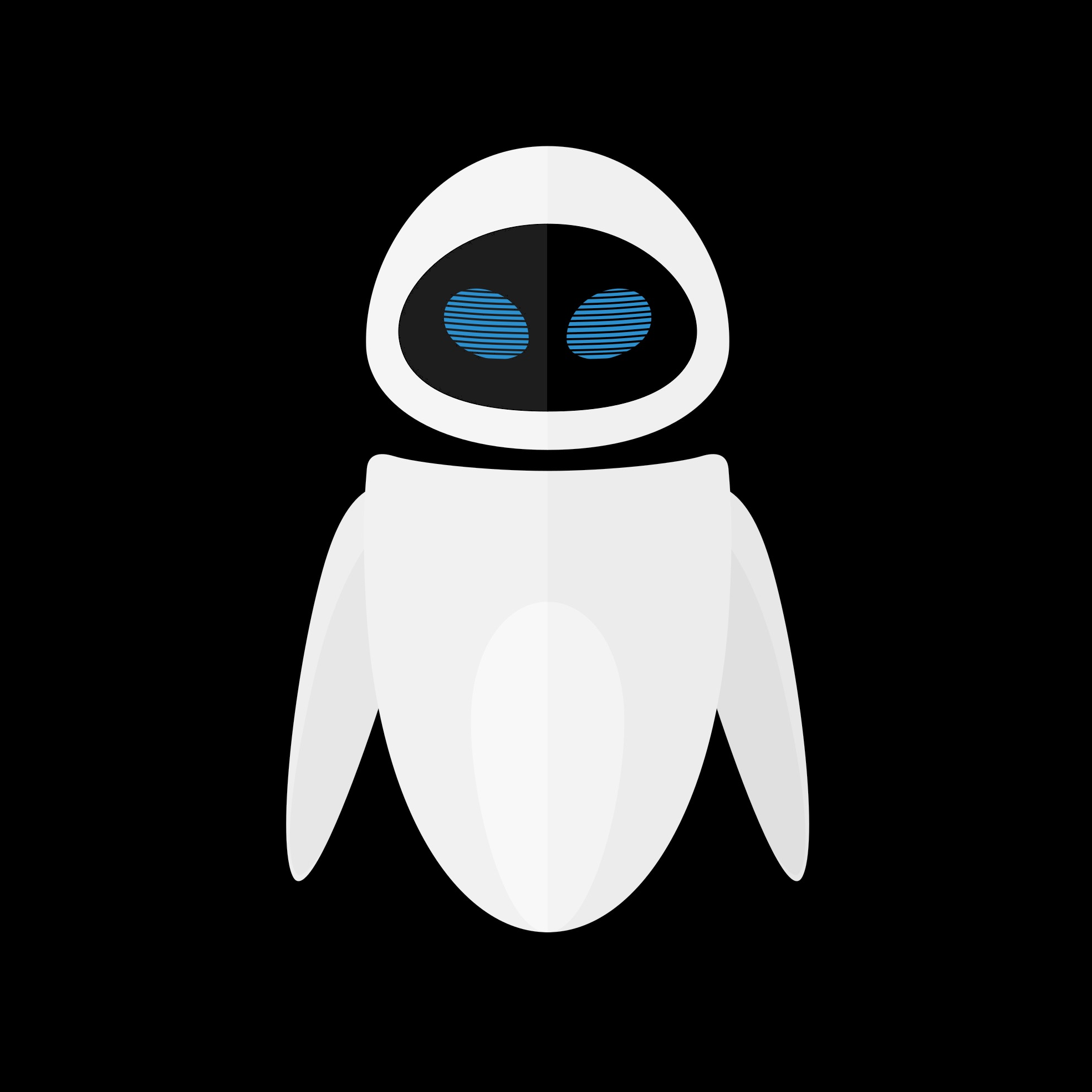Introduction
Running Frida gadget on (jailed) iOS 18 can be suprisingly more difficult that expected.
In this article, I am providing a full method to get Frida Gadget running on such a device.
Prerequisites
- a device running iOS 18
- a Mac
- Xcode (can be Xcode 15+)
- Sideloadly
- Objection
Steps
1) Get a decrypted IPA
You can get a decrypted IPA for your app at armconverter.com/decryptedappstore.
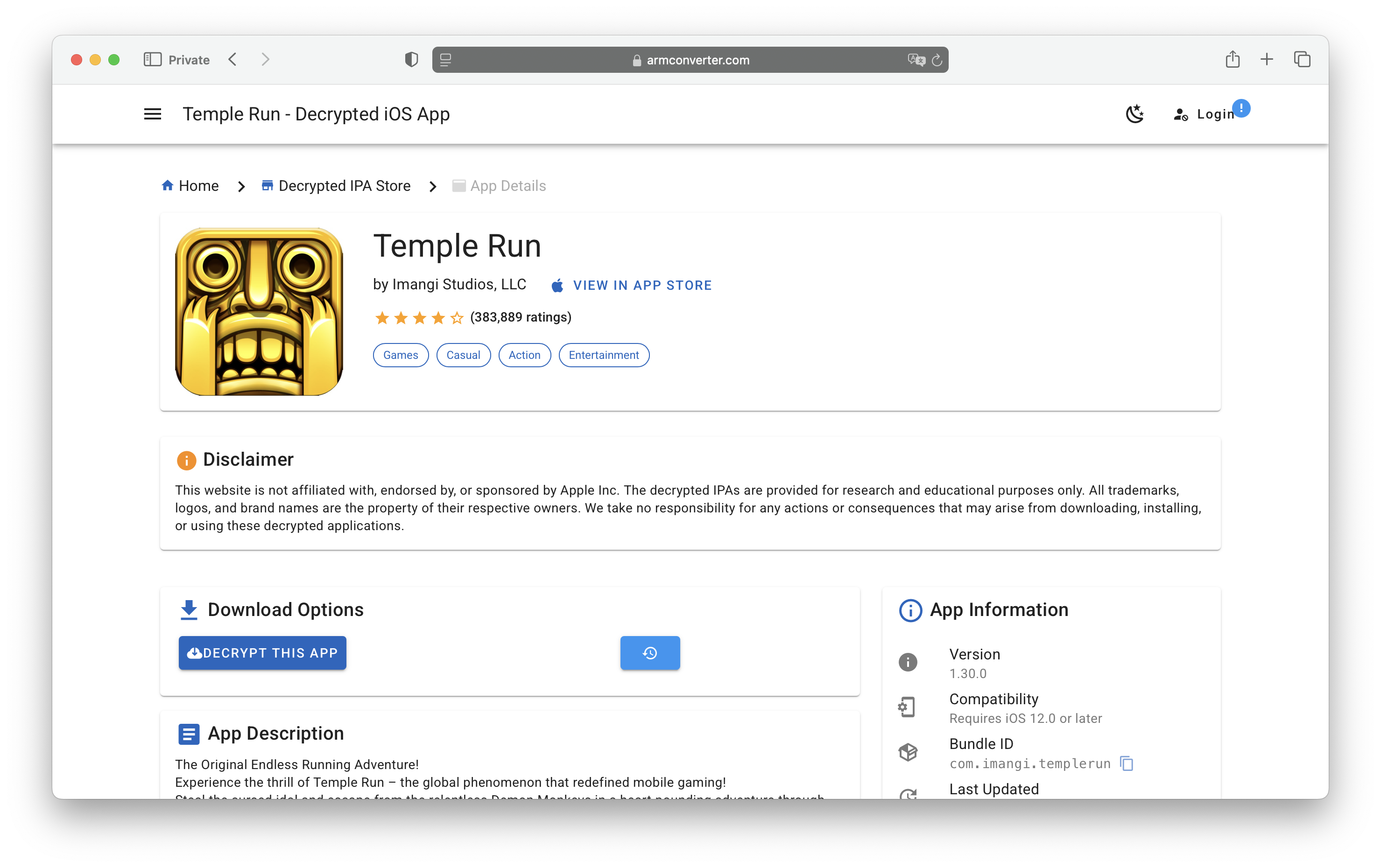
2) Get a signing identity and an embedded.mobileprovision
In Xcode, create a sample app for iOS and run it on your device.
- You can view your signing identity with:
1 2 3
% security find-identity -p codesigning -v 1) 85719B2FB2XXXXXXXXXXXXXXXXXXXXXXXXXXXXXX "Apple Development: xxxxxxx@xyz.com (YYYXXXXXXX)" 1 valid identities found
- You can extract the
embedded.mobileprovisionfrom the build result from Xcode (for example/Users/xxx/Library/Developer/Xcode/DerivedData/SampleApp-xxxxxxxxxxxxxxxx/Build/Products/Debug-iphoneos/SampleApp.app/embedded.mobileprovision)
You can get more details on the Objection GitHub page.
3) Patch the app
Follow the instructions on Objection wiki for iOS to prepare a patched .ipa.
This should give you a fresh .ipa like this:

4) Install the app
Unfortunately, as of iOS 17+, we can no longer use ios-deploy to launch apps. So we’ll not use this tool at all.
Instead, we can just use Sideloadly !
You can take note of the bundle identifier here, and change it if needed.
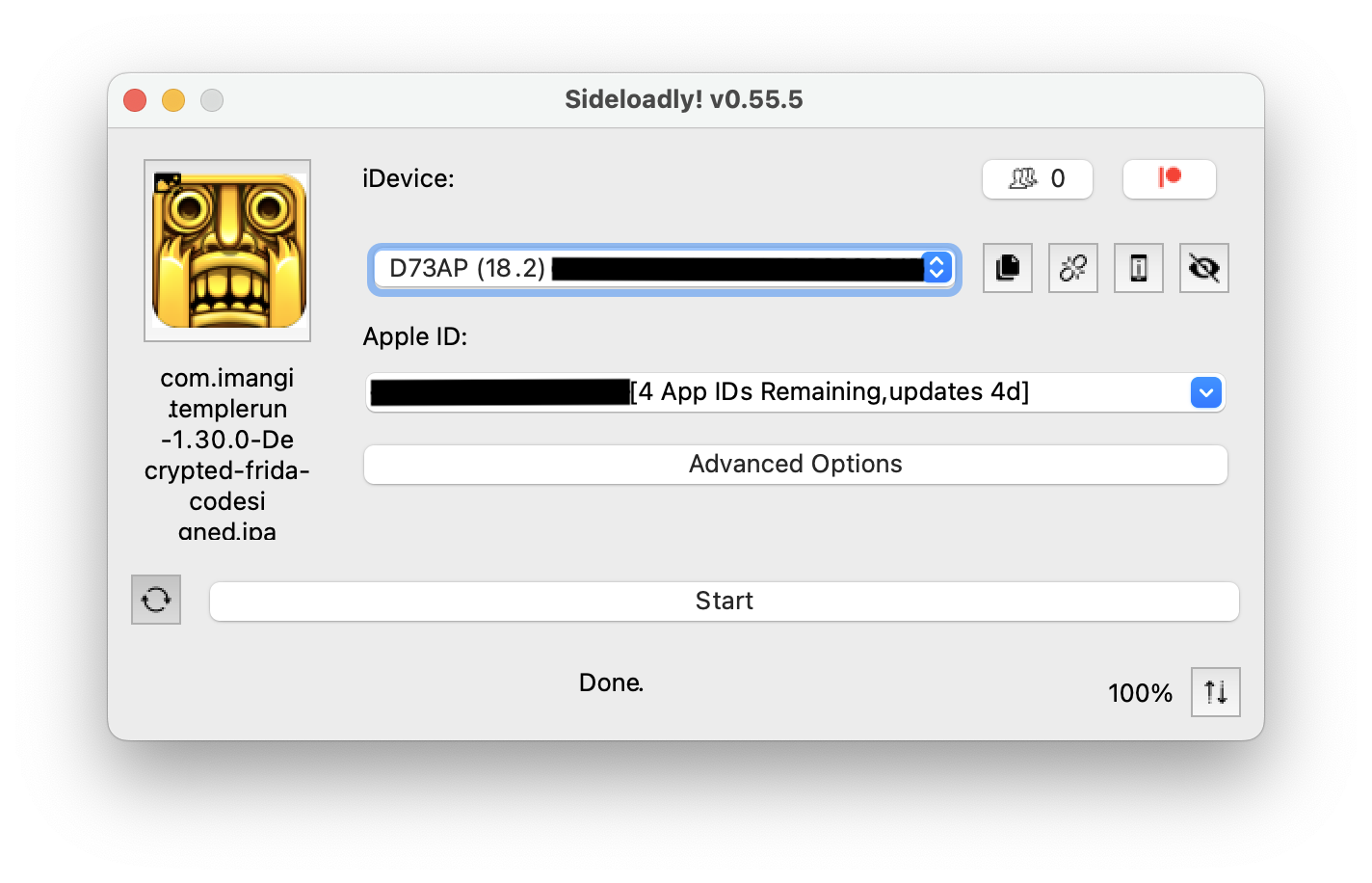
5) Launch the app
If you just try to launch the app by tapping its icon on the home screen, it will just crash.
Run this command to start the app paused:
1
xcrun devicectl device process launch --device 00008120-<identifier> --start-stopped com.bundle.identifier
You can get your device identifier from Xcode > Window > Devices and Simulators.
The app should launch and freeze.
Next go to Xcode > Debug > Attach to process and find your app.
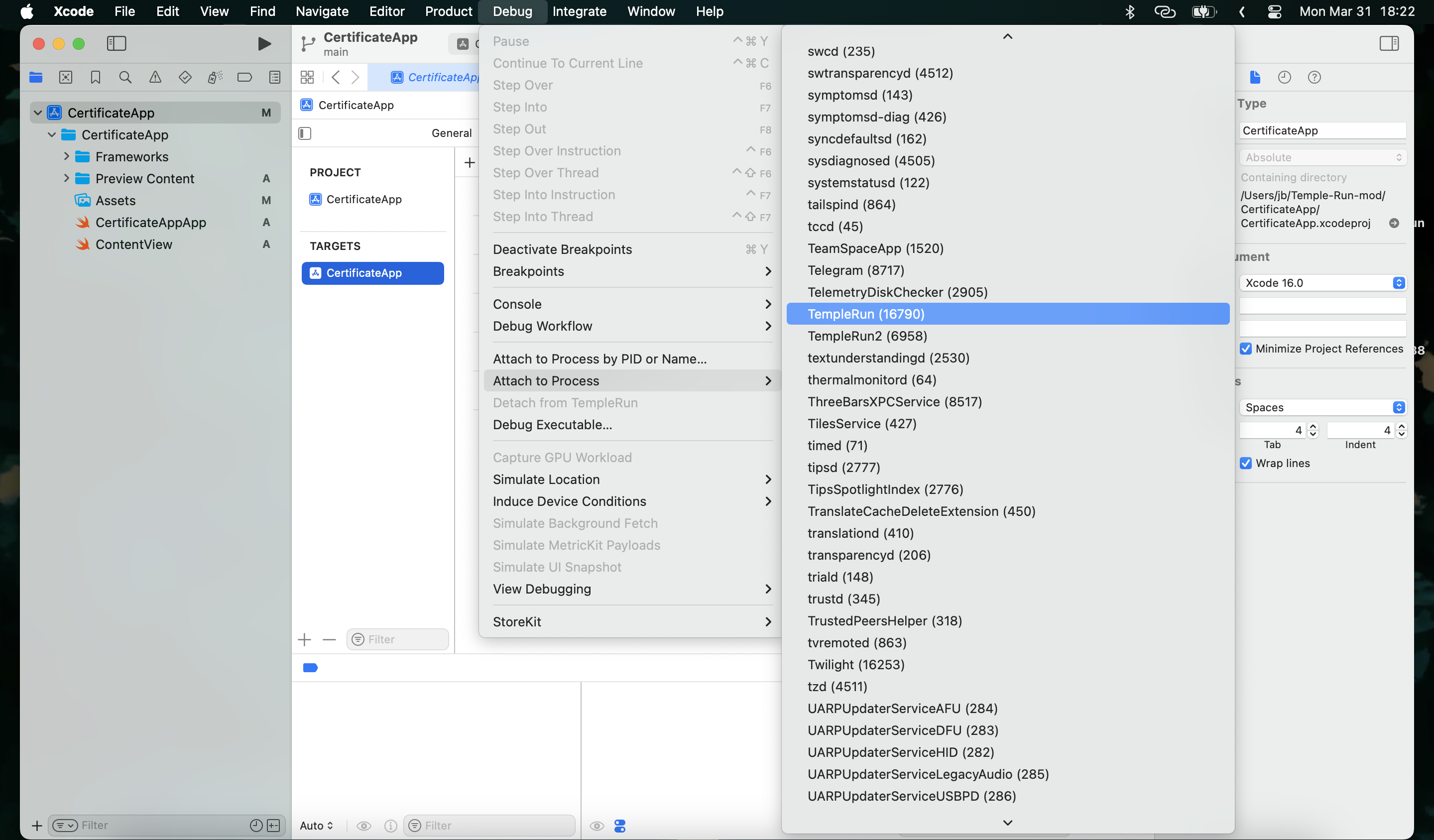
You should see Frida: Listening on 127.0.0.1 TCP port 27042 on the console.
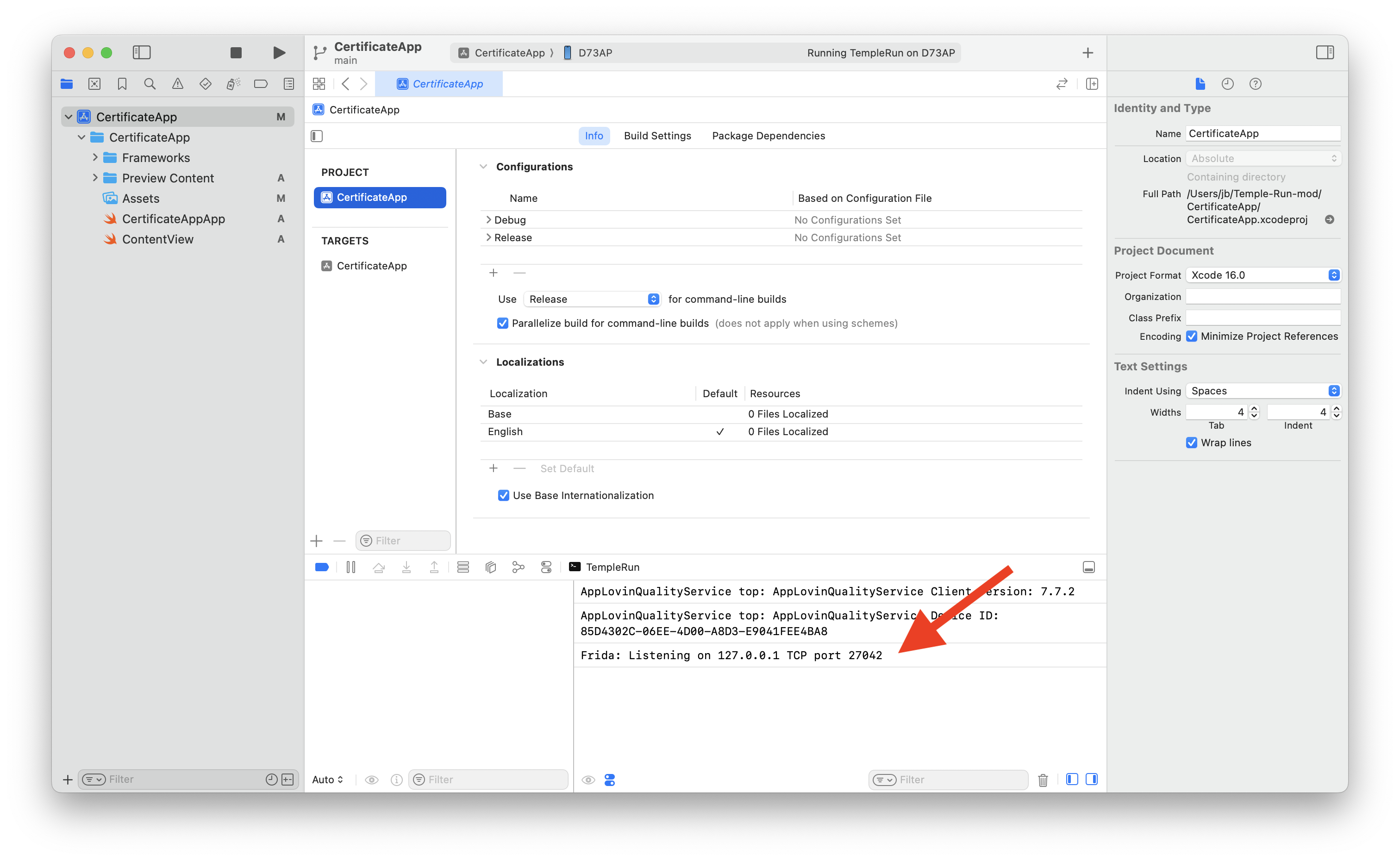
6) Connect to Frida
We need to use the networked mode.
On a terminal window, run:
1
pymobiledevice3 usbmux forward 27042 27042
and in another:
1
objection -N -h 127.0.0.1 -p 27042 explore
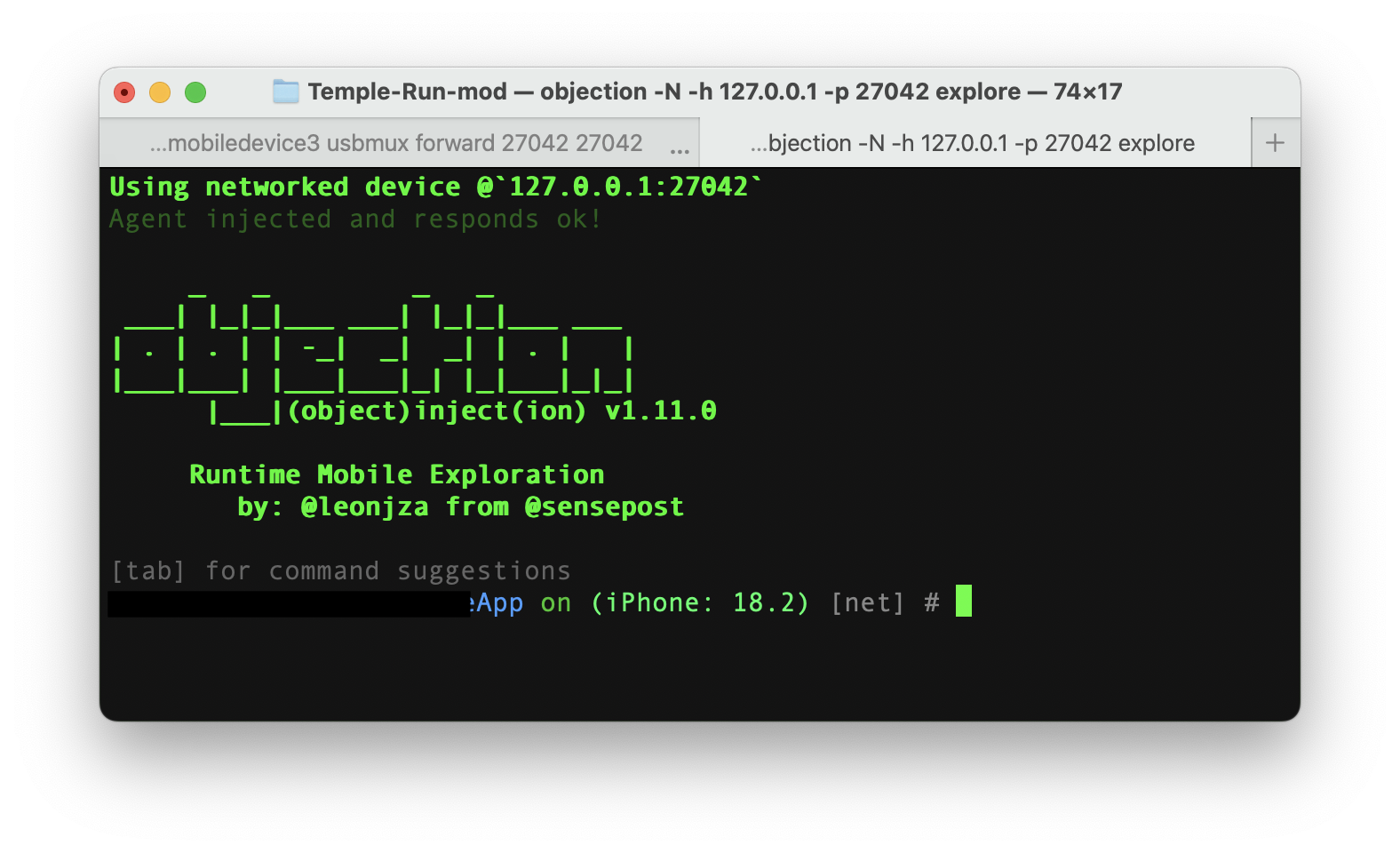
Congrats ! 🥳 You are connected !